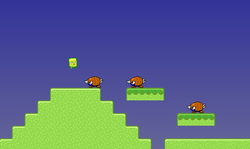
Before I begun the second crash course I decided I would create a new scene myself as I had a decent idea of how to do this after creating the very basic scene during my first crash course. A picture of the scene I created as been attached above. I decided I wanted different levels, enemies that were more difficult to get to and a spot where the character would die if they fell through. This required a little bit of testing and redesigning but ended up working well.
I then embarked on the second crash course where the user begins with a blank game and imports all necessary items to make a game similar to Space Invaders. This was a very long process with 93 steps in total. The drag and click blocks used to program the different events, behaviours and collisions were very similar to the blocks use in Scratch. However, there are so many different things that can be created or edited. It is definitely more advanced than Scratch and I had to test my game many times as I went to ensure the events I was creating worked correctly.
I feel that this program is high risk but possibly high reward. Students who have already worked with Scratch would be at an advantage when using Stencyl and I felt that my previous knowledge with Scratch helped me with Stencyl. Stencyl is not a program that could simply be given to upper primary students. Teachers will have to work with the students to introduce them to the program and assist them in completing the crash courses.
I would suggest that teachers have students make an adaption of a game that already has a tutorial, rather than attempt to create a completely different game as there are a lot of things to program. I would suggest that any teacher who intends on introducing Stencyl in a primary classroom dedicates at least one entire semester (perhaps one hour per week) to allow adequate time for students to get used to the program. Teachers should also become familiar with the program before it is introduced to students as they will almost certainly have to assist students with troubleshooting if their game does not work.
Stencyl could be used in years 7 and 8 to meet the Digital Technology band level descriptors 'Model processes and objects using structured data', 'Manage the sequence of tasks, the types of processes and the resources needed to develop software that meets user requirements' and 'Develop and modify programs with user interfaces involving branching, repetition or iteration and subprograms in a general-purpose programming language' (Australian Curriculum, Assessment and Reporting Authority, 2013).
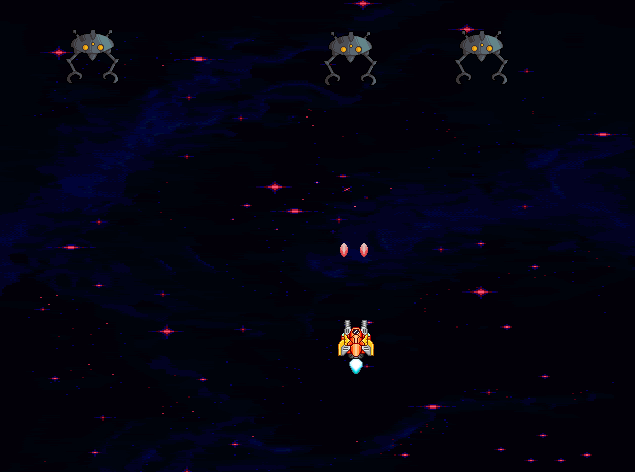
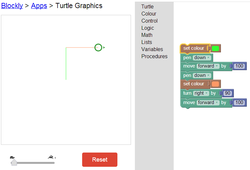
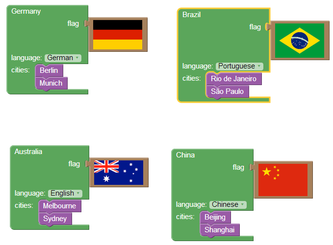
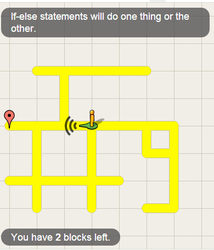
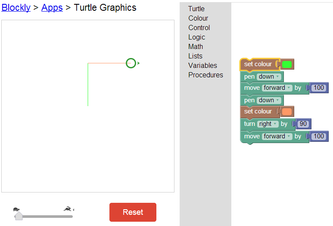
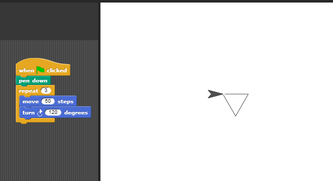
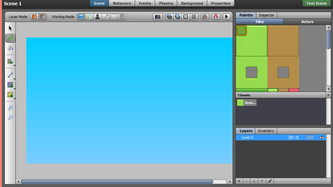
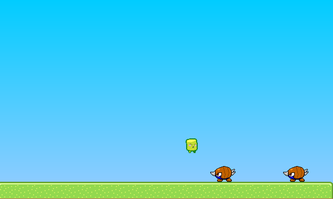
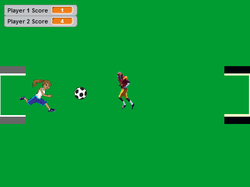
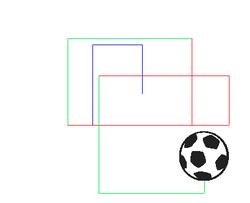
 RSS Feed
RSS Feed